Using the Wireless Utility
The Wireless Utility will automatically open whenever BearExtender is plugged in.
BearExtender will then perform a scan of nearby networks and connect to the strongest open network.
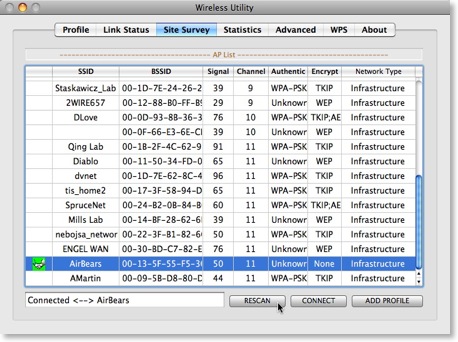
Connecting to a Network
Select a network from the list and click Connect.
If your network does not appear in the list immediately, click Rescan.
The signal strength is displayed as a percent out of 100.
Once you are connected to a network, you can minimize the Wireless Utility window.
Manually opening the Wireless Utility
To reopen the Wireless Utility, click on the dock icon.
If there is no dock icon, go to your Applications folder, then double click USBWirelessUtility.app
Creating a Favorite Network
You can save frequently accessed Wi-Fi network passwords, so you will not need to re-enter the password each time.
1. Click once on the network in the list.
2. On the Authentication & Security tab, enter your password and click OK.
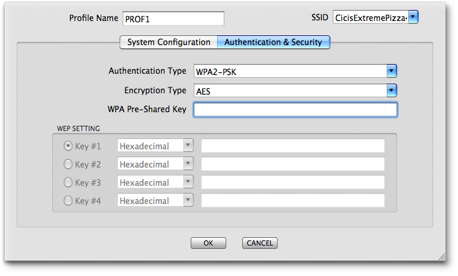
4. You will now be shown a list of Favorite Networks.
Select your network and click “Connect”.
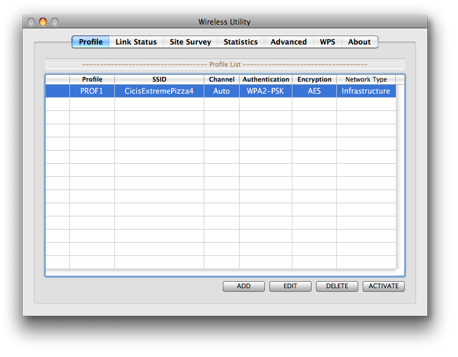
Going forward, BearExtender will automatically try connecting to networks in the Favorites list.
This may take 7-10 seconds.
Comparing signal strength
To compare BearExtender’s signal strength with your internal AirPort card, download a scanning program such as iStumbler.
iStumbler and other scanning programs can display your internal AirPort card’s signal strength as a percentage for comparison with BearExtender.
